- Wake County Public School System
- Supporting your student with Canvas
-
How to log into WakeID for grades 3-13
The WakeID Portal allows you to access several WCPSS tools and applications including Google, Canvas and Office 365. Use this document to help you log into WakeID for the first time. To learn more about your WakeID, visit https://mywakeid.wcpss.net.
1. Using Google Chrome or Firefox, visit https://wakeid.wcpss.net.
2. Click Sign In.
3. Click Select User Type and choose Student.
4. Enter your WakeID. (for example: jrsmith7)
5. Click Continue to Log In.
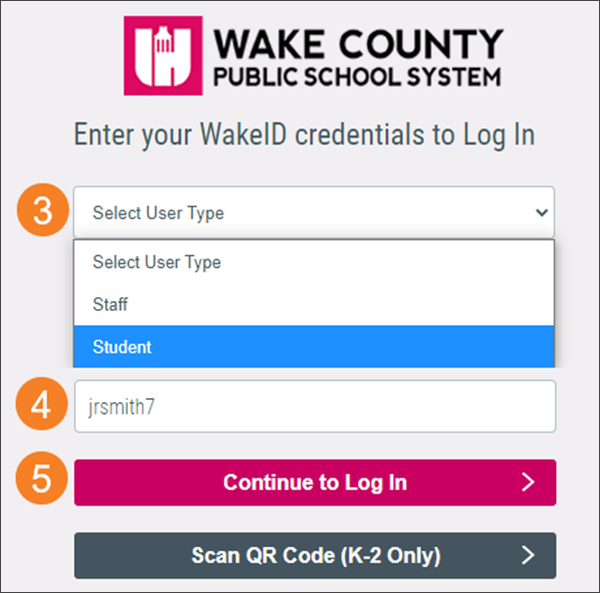
6. Enter your WakeID Password. The password is your student ID number.
7. Click Continue to Log In. After a successful login, the applications page will display.
Important: Click Logout when done.
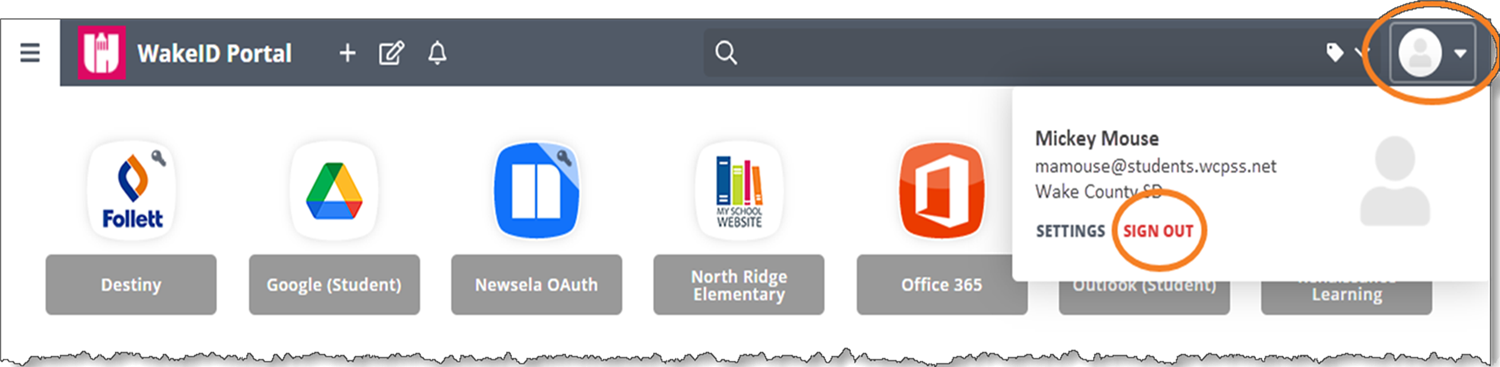
-
How to change your password on first login
After logging into WakeID for the first time, students in grades 3-13 must change their password.
1. Complete instructions under the section "Student Login."
2. Click CLICK HERE to change your password. The link will only display:
- for students in grades 3-13.
- after valid credentials are entered.
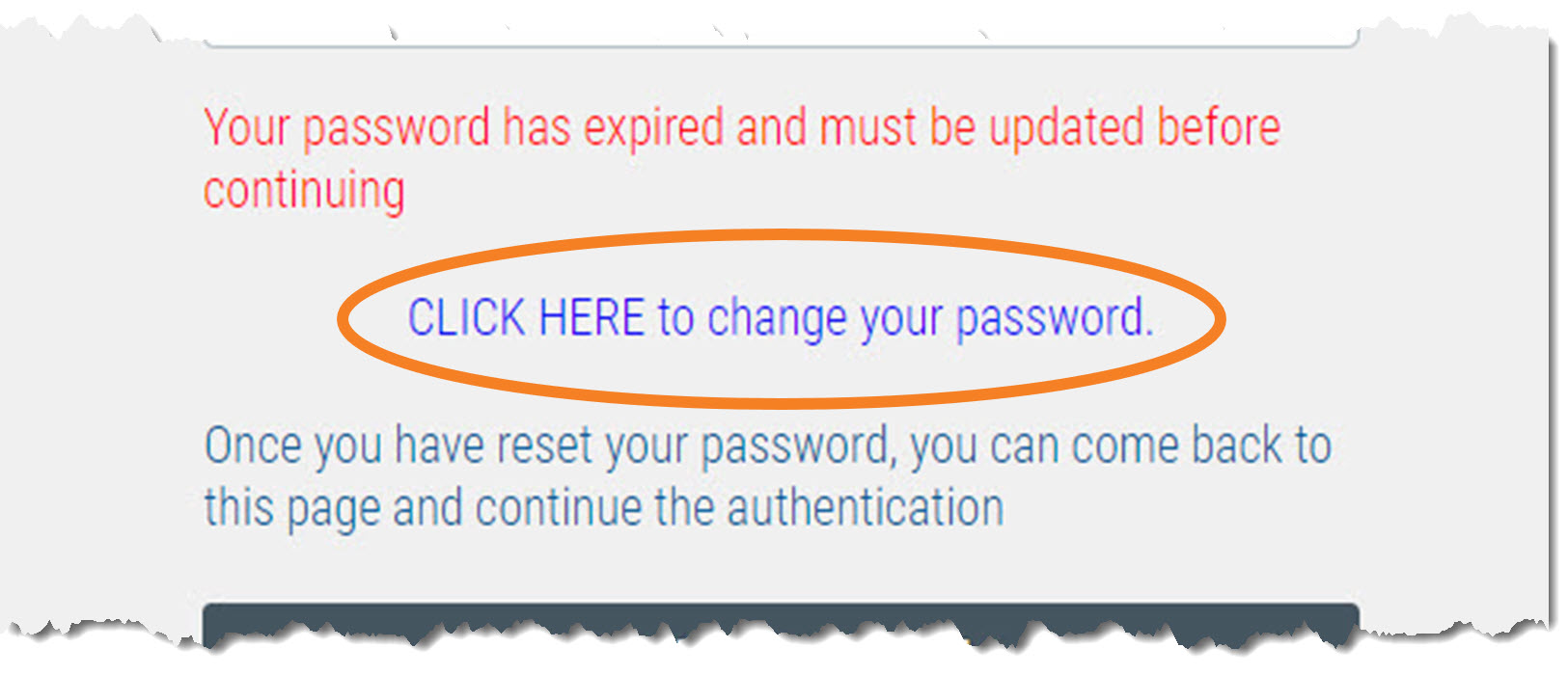
3. Update your password.
- Follow Password Requirements displayed.
- Cannot be your student ID.
- Enter your new password in both fields.
Note: Your WakeID password is one password that allows access to multiple WCPSS applications.
4. Click Next.
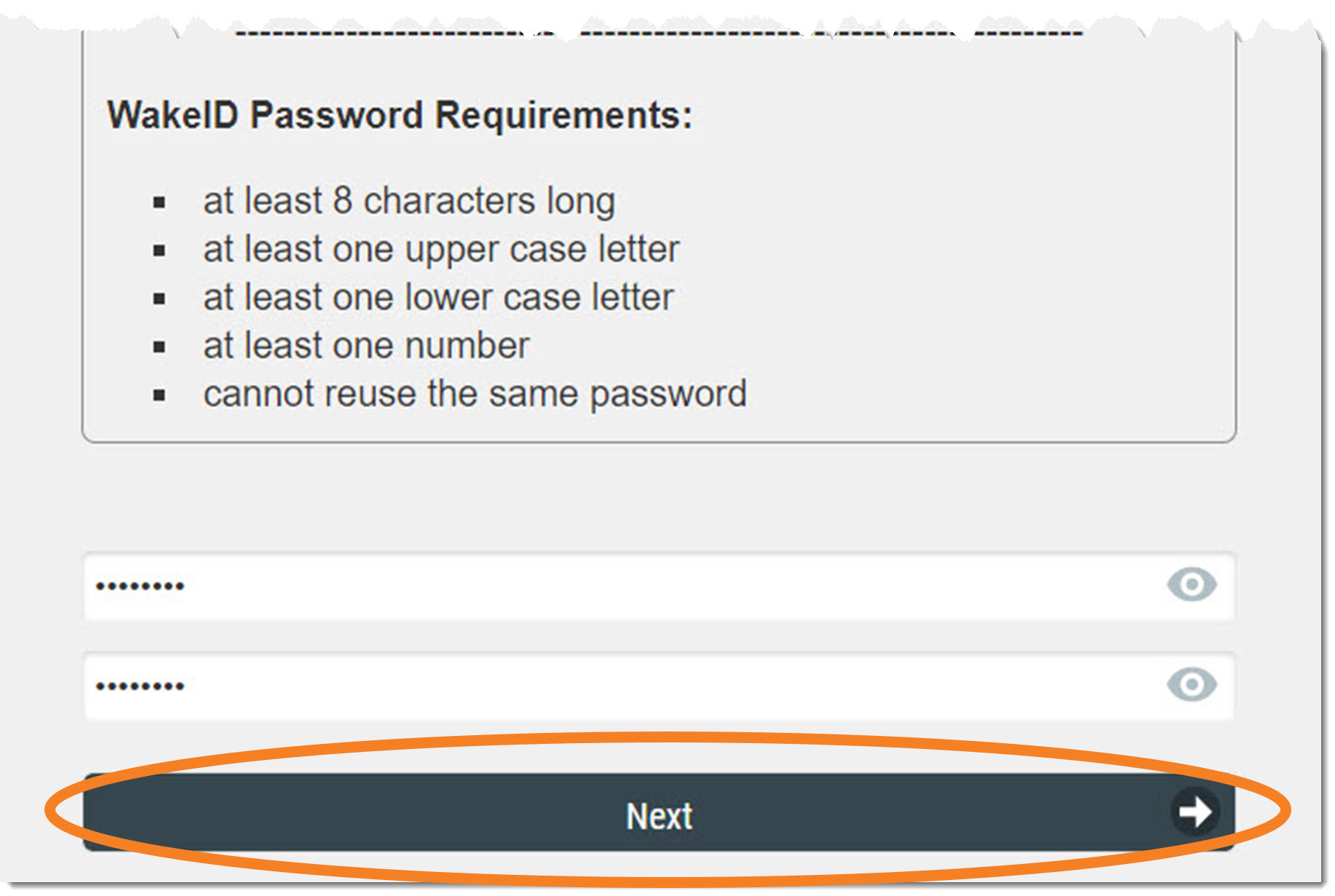
WakeID password is changed.
- Never share this password with others.
- Return to wakeid.wcpss.net to login.
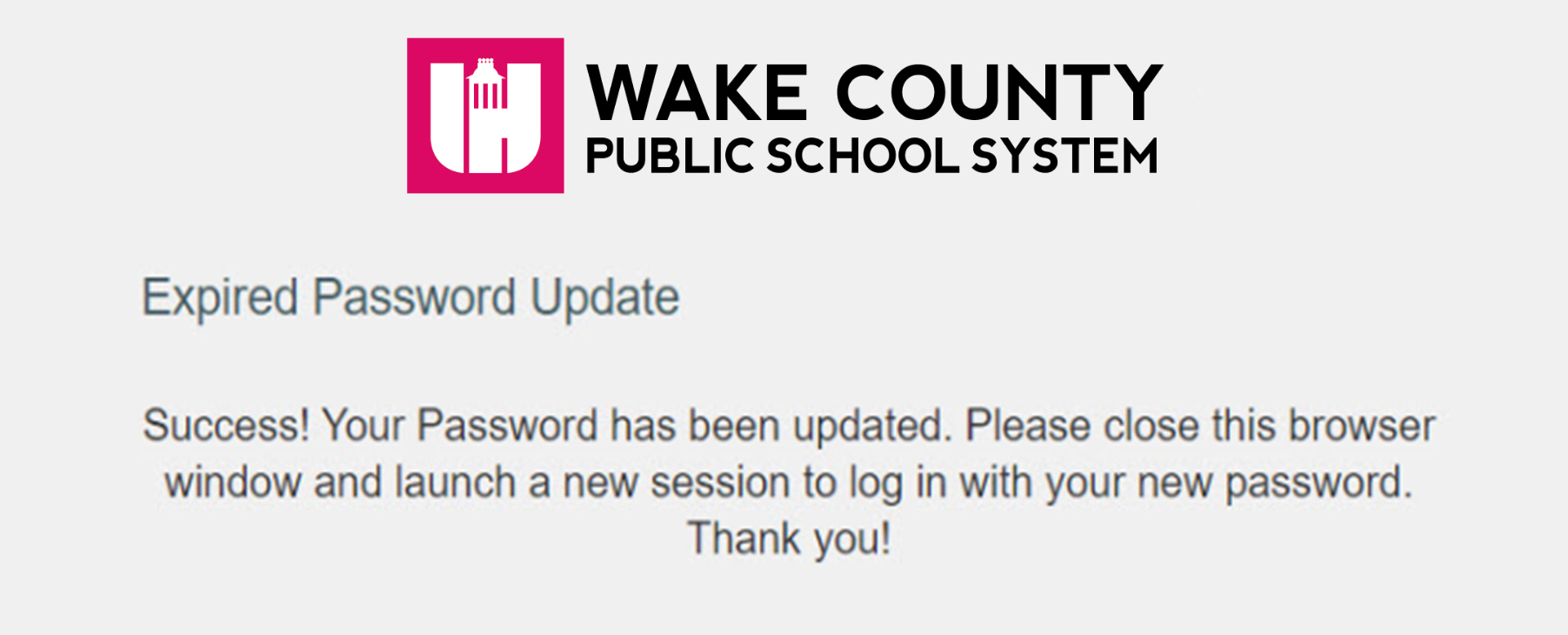
-
Important
The first password is your student ID number.
Tip: Your student ID number is your lunch number.
Students in grades 3-13 must change their password after first login (scroll down to Change Password on First Login).

