- Wake County Public School System
- Chromebook Support
-
Chromebook device information
Chromebooks are different from traditional laptops or desktop computers. A Chromebook allows you to access the Internet to browse the web and to use most web-based applications. You cannot install programs on a Chromebook.
Your Chromebook will have the following features:
- Touch screen
- Webcam
- Two USB ports
- Micro SD Card Reader
- Headphone/Microphone combo jack
Power button is typically located:- On the right side of the device, next to the USB port or
- On the upper-right of the keyboard.

Log in to Chromebook
Log in to the Chromebook with your WakeID credentials. Only a valid WakeID can be used to log into a WCPSS Chromebook. Guest access is disabled.
Troubleshooting
Chromebooks require little technical support. However, if your Chromebook is not functioning properly, follow the steps below, in order, until the issue is resolved:
- Restart Chromebook.
- Problem not resolved? Follow instructions to wipe your Chromebook: bit.ly/wcpss-wipe-cb
- Problem still not resolved? Contact your teacher.
-
Connect Chromebook to Wi-Fi
- Turn on Chromebook.
- Click your Wi-Fi network.
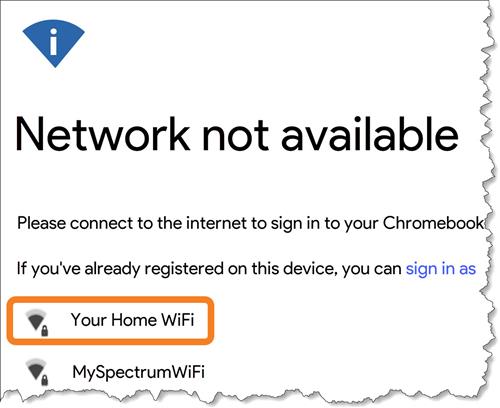
3. Enter Wi-Fi password.
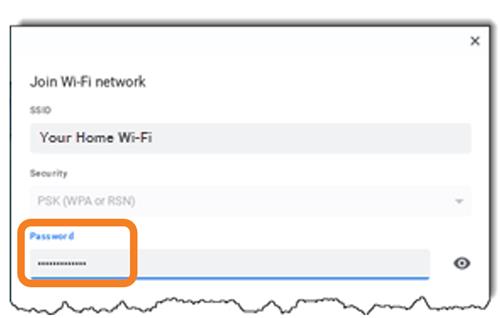
4. Click Connect.
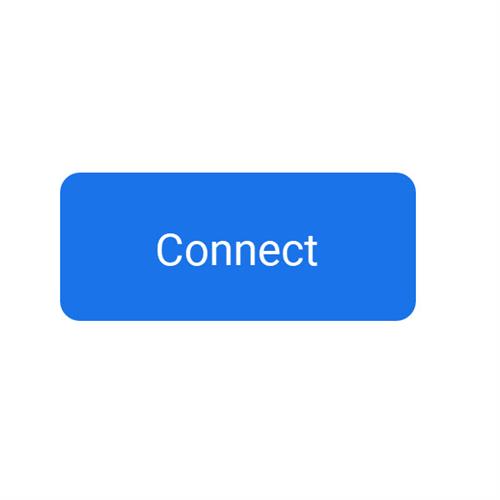
Chromebook is now connected to Wi-Fi for Internet access.
-
Additional notes
- Printing is not supported on Chromebooks.
- Do not use any chemicals to clean the device. Just use a microfiber cloth.
- Personalize your Chromebook shelf (task bar)

