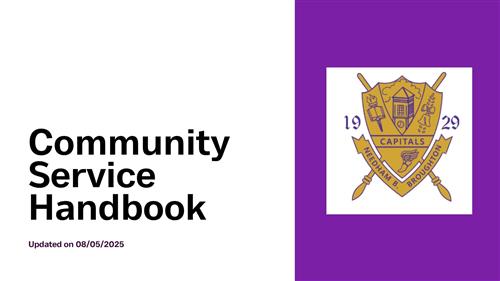Quick Guide to Getting Started
-
Steps to Log Service Hours for Students
You do not need to make an account in AllTimely. Your account is already made.Your hours from X2Vol are recorded as “Legacy” hours.1. As a student, log into the AllTimely website.2. On the Dashboard/Home page, click the "Add Service Op" button.3. On that page, enter all the required values that are denoted by an *.NOTE: For the verifier email, enter the email address of the person you worked with at the community service.4. For the Service File, click the “Select File” button. This is where you upload your evidence for community service.5. Click the space to select your file (for example, a PDF, PNG, DOCX, etc.) for uploading.6. Click the "Done" button to finish selecting your file.7. Click the "Add Service Op" button to save your changes.8. Depending on the size of the file, it may take a minute to upload the file.