-
Virtual Resources for Students
Wake County Guides to Technology for Students and Parents - How to contact the student Help Desk for Tech Support
WCPSS Technology Guidance During In-Person Learning
There is a new QR Code generator built into Google Chromebooks. Check out this video clip.
When your chromebook acts wonky, press refresh key
that looks like a circular arrow
at same time as power button to shut down. Then power back on.
Canvas Tip:
The calendar tool on the left-hand side of Canvas allows students to see a list or a visual of all the work they need to turn in (with due dates) for all classes in one place. Listen to Ms. De Alvarez teach how to use this tool.
Guest Network replaced former BYOD network for personal devices AT SCHOOL
Troubleshoot: When a student connects to the guest wifi, it shows them connected when you're looking at the network setting, BUT you should also see a little box above the settings highlighted in yellow that says Chrome. Click that and another box will open asking you to agree to terms and connect. Once you click through this, you're in. Students will need to do this each time.
See 2 screens at once on a desktop, laptop, or Chromebook - Split screens
How to access our NWCCA subscription
Use this tool to easily create and edit video recordings that are automatically saved to your WCPSS Google Drive.
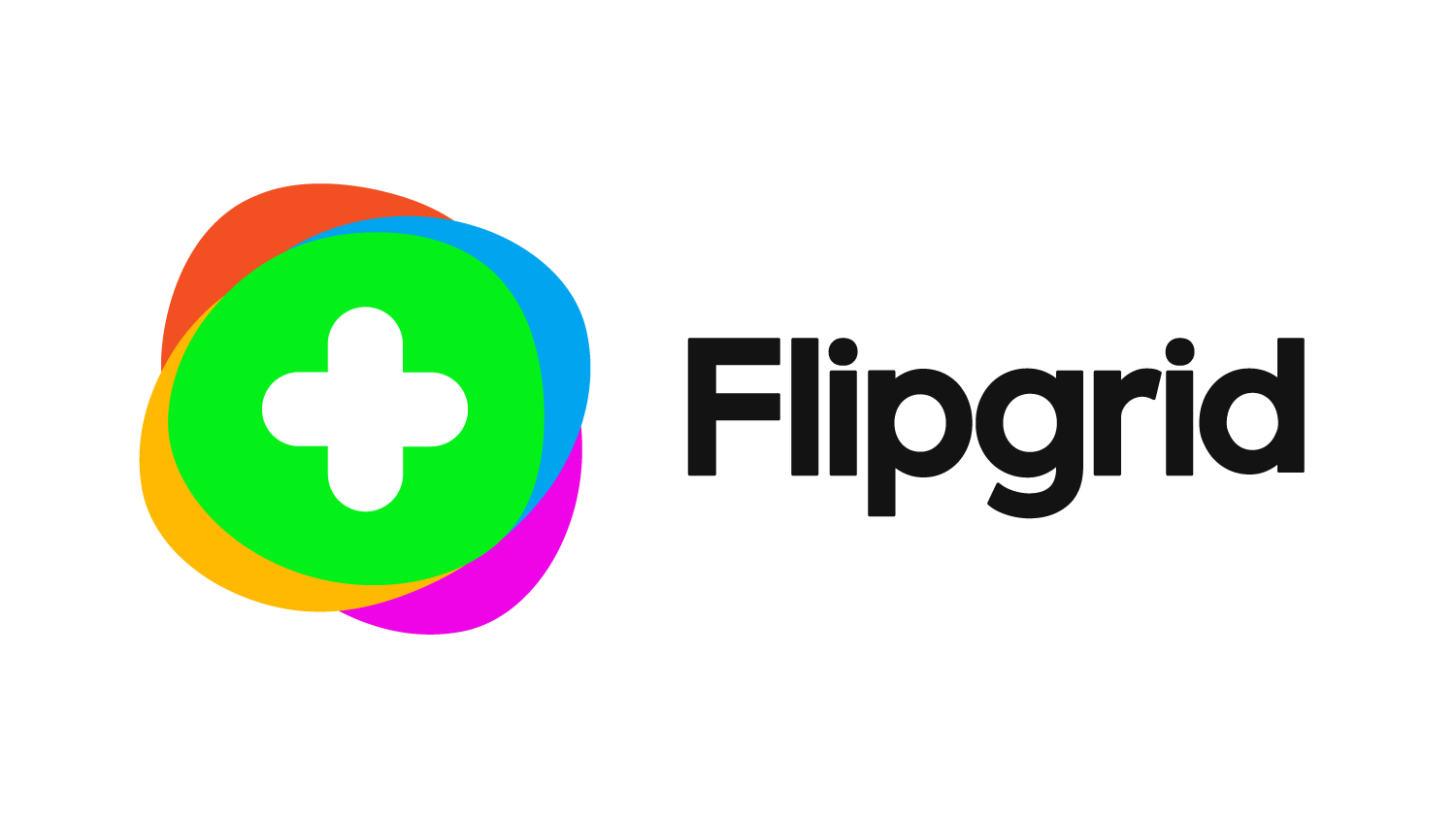 Free video tool approved by WCPSS. Getting Started: Students.
Free video tool approved by WCPSS. Getting Started: Students.
WCPSS Tools for All Learners Website - https://sites.google.com/wcpss.net/toolsforalllearners/home
GSuite and Office 365 in WCPSS - Extensions and Add-ons - https://sites.google.com/wcpss.net/gsuite/extensions
Need Help? Contact the North Wake Library Media Specialist.
Select a School...
Select a School
- Abbotts Creek Elementary School
- Adams Elementary School
- Alston Ridge Elementary School
- Alston Ridge Middle School
- Apex Elementary School
- Apex Friendship Elementary School
- Apex Friendship High School
- Apex Friendship Middle School
- Apex High School
- Apex Middle School
- Athens Drive Magnet High School
- Aversboro Elementary School
- Baileywick Road Elementary School
- Ballentine Elementary School
- Banks Road Elementary School
- Barton Pond Elementary School
- Barwell Road Elementary School
- Baucom Elementary School
- Beaverdam Elementary School
- Bowling Road Elementary School
- Brassfield Elementary School
- Brentwood Magnet Elementary School
- Briarcliff Elementary School
- Bridges Program
- Brier Creek Elementary School
- Brooks Magnet Elementary School
- Broughton Magnet High School
- Bryan Road Elementary School
- Buckhorn Creek Elementary School
- Bugg Magnet Elementary School
- Carnage Magnet Middle School
- Carpenter Elementary School
- Carroll Magnet Middle School
- Carver Elementary School
- Cary Elementary School
- Cary High School
- Cedar Fork Elementary School
- Centennial Campus Magnet Middle School
- Combs Magnet Elementary School
- Conn Magnet Elementary School
- Connections Academy Middle School
- Creech Road Elementary School
- Crossroads FLEX High School
- Davis Drive Elementary School
- Davis Drive Middle School
- Dillard Drive Magnet Elementary School
- Dillard Drive Magnet Middle School
- Douglas Magnet Elementary School
- Durant Road Elementary School
- Durant Road Middle School
- Early Learning Center at Memory Road
- East Cary Magnet Middle School
- East Garner Elementary School
- East Garner Magnet Middle School
- East Millbrook Magnet Middle School
- East Wake High School
- Enloe Magnet High School
- Farmington Woods Magnet Elementary School
- Felton Grove High School
- Forest Pines Drive Elementary School
- Forestville Road Elementary School
- Fox Road Magnet Elementary School
- Fuller Magnet Elementary School
- Fuquay-Varina Elementary School
- Fuquay-Varina High School
- Fuquay-Varina Middle School
- Garner Magnet High School
- Graduation 2021
- Green Hope Elementary School
- Green Hope High School
- Green Level High School
- Green Magnet Elementary School
- Harris Creek Elementary School
- Herbert Akins Road Elementary School
- Herbert Akins Middle School
- Heritage Elementary School
- Heritage High School
- Heritage Middle School
- Highcroft Drive Elementary School
- Hilburn Academy
- Hodge Road Magnet Elementary School
- Holly Grove Elementary School
- Holly Grove Middle School
- Holly Ridge Elementary School
- Holly Ridge Middle School
- Holly Springs Elementary School
- Holly Springs High School
- Hortons Creek Elementary School
- Hunter Magnet Elementary School
- Jeffreys Grove Magnet Elementary School
- Jones Dairy Elementary School
- Joyner Magnet Elementary School
- Kingswood Magnet Elementary School
- Knightdale Elementary School
- Knightdale High School
- Lacy Elementary School
- Lake Myra Elementary School
- Laurel Park Elementary School
- Lead Mine Elementary School
- Leesville Road Elementary School
- Leesville Road High School
- Leesville Road Middle School
- Ligon Magnet Middle School
- Lincoln Heights Magnet Elementary School
- Lockhart Elementary School
- Longview School
- Lufkin Road Middle School
- Lynn Road Elementary School
- Martin Magnet Middle School
- Middle Creek Elementary School
- Middle Creek High School
- Millbrook Magnet Elementary School
- Millbrook Magnet High School
- Mills Park Elementary School
- Mills Park Middle School
- Moore Square Magnet Middle School
- Morrisville Elementary School
- Mount Vernon Middle School
- Neuse River Middle School
- North Forest Pines Elementary School
- North Garner Middle School
- North Ridge Elementary School
- North Wake College & Career Academy
- Northwoods Elementary School
- Oak Grove Elementary School
- Oakview Elementary School
- Oberlin Magnet Middle School
- Olds Elementary School
- Olive Chapel Elementary School
- Panther Creek High School
- Parkside Elementary School
- Partnership Elementary School
- Penny Road Elementary School
- Phillips High School
- Pine Hollow Middle School
- Pleasant Grove Elementary School
- Pleasant Plains Elementary School
- Pleasant Union Elementary School
- Poe Magnet Elementary School
- Powell Magnet Elementary School
- Project Enlightenment
- Rand Road Elementary School
- Reedy Creek Elementary School
- Reedy Creek Magnet Middle School Center for the Digital Sciences
- Rex Road Elementary School
- Richland Creek Elementary School
- River Bend Elementary School
- River Bend Middle School
- River Oaks Middle School
- Rogers Lane Elementary School
- Rolesville Elementary School
- Rolesville High School
- Rolesville Middle School
- Root Elementary School
- Salem Elementary School
- Salem Middle School
- Sanderson High School
- Sanford Creek Elementary School
- SCORE Academy
- Scotts Ridge Elementary School
- Smith Magnet Elementary School
- South Garner High School
- South Lakes Elementary School
- Southeast Raleigh Elementary School
- Southeast Raleigh Magnet High School
- Stough Magnet Elementary School
- Swift Creek Elementary School
- Sycamore Creek Elementary School
- Timber Drive Elementary School
- Turner Creek Elementary School
- Underwood Magnet Elementary School
- Vance Elementary School
- Vandora Springs Elementary School
- Vernon Malone College & Career Academy
- Virtual Academy Orientation
- Wake Early College of Health and Science
- Wake Early College of Information and Biotechnologies
- Wake Forest High School
- Wake Forest iSTEM Magnet Elementary School
- Wake Forest Middle School
- Wake STEM Early College High School
- Wake Young Men's Leadership Academy
- Wake Young Women's Leadership Academy
- Wakefield Elementary School
- Wakefield High School
- Wakefield Middle School
- Wakelon Elementary School
- Walnut Creek Elementary School
- Washington Magnet Elementary School
- Weatherstone Elementary School
- Wendell Elementary School
- Wendell Middle School
- West Cary Middle School
- West Lake Elementary School
- West Lake Middle School
- West Millbrook Middle School
- White Oak Elementary School
- Wilburn Elementary School
- Wildwood Forest Elementary School
- Wiley Magnet Elementary School
- Willow Spring High School
- Willow Springs Elementary School
- Woods Creek Elementary School
- Yates Mill Elementary School
- York Elementary School
- Zebulon Magnet Elementary School
- Zebulon Magnet Middle School


